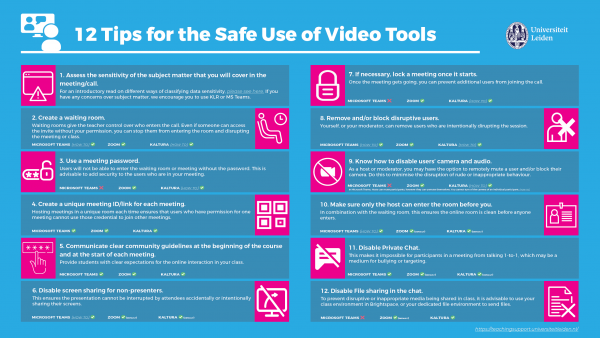Video tool selection
The best tool for your situation
This table shows in which situation you could best use Microsoft Teams, Zoom, Microsoft Teams Live Events, and Kaltura Capture. Remember that this is our advice, but always choose a videotool that you know best and that you feel comfortable with.
Tool
Best for
Zoom
Synchronous teaching
Plan and host educational meetings directly or from within Brightspace as an alternative for Microsoft Teams. Zoom, by now, is also suitable for exchanging confidential data. Zoom is the recommended application for video conferencing in education.
Up to 300 participants (can be exceeded to 1000 upon requesting the ISSC Helpdesk).
Go to manual >>Microsoft Teams
Synchronous and asynchronous teaching and collaboration
Create a time-independent collaboration space for hosting interactive video calls, having text conversations, sharing documents, and collaborating on documents. It's fitting for courses that require dynamic and flexible interaction, small-group teaching, collaborative projects, one-on-one conversations, and oral exams. You can use Microsoft Teams stand-alone or via your Brightspace course.
Up to 1000 participants (can be exceeded to 10.000 registered participants by using the Webinar feature).
Go to manual >>Microsoft Teams Live Events
Large events
Video tool for hosting large events with limited interaction (not for regular educational activities).
Up to 10.000 participants.
Go to manual >>Kaltura Capture
(Pre)-recording lectures
Tool to (pre)-record your lectures that can be published on the video portal and in your Brightspace course.
Go to manual >>Microsoft Teams Webinars
Schedule and manage webinar, interactive presentation
Part of Microsoft Teams, is a tool to schedule webinar events, manage attendee registration, run an interactive presentation
Up to 1000 participants can participate interactively and up to 10.000 participants that can only watch and listen
Go to manual >>Comparing live video tool features
The following overview shows the differences and similarities between Microsoft Teams, Zoom, and Microsoft Teams Live Events when hosting live sessions.
| General | Zoom | Microsoft Teams | Microsoft Teams Live Events | Microsoft Teams webinars |
|---|---|---|---|---|
| Maximum group size | 300 (max. 1000 upon request) | 1000 (max. 10.000 upon request) | 10.000 | 1.000 interactively (max. 10.000) |
| Using a lobby / waiting room |
|
|
|
|
| Inviting external guests |
|
|
|
|
| Removing participants |
|
|
|
|
| Recording the session |
|
|
|
|
| Integration with Brightspace |
|
|
|
|
| Host multiple meetings simultaneously |
|
|
|
|
| Breakout rooms | Zoom | Microsoft Teams | Microsoft Teams Live Events | |
| Using breakout rooms |
|
|
|
|
| Setting up breakout rooms in advance |
|
* |
- | |
| Uploading documents in breakout rooms in advance |
|
* |
- | |
| Maximum amount of breakout rooms | 50 ** | 50 | - | |
| Interactivity | Zoom | Microsoft Teams | Microsoft Teams Live Events | |
| Sharing your screen |
|
|
|
|
| Screen annotations |
|
|
|
|
| Sending documents |
|
|
|
|
| Collaborating in a document |
|
|
|
|
| Chat |
|
|
|
|
| Notes |
|
|
|
|
| Whiteboard |
|
|
|
|
| Quiz |
|
|
|
|
| Raising hand |
|
|
|
|
| Automated English captioning |
|
|
|
|
| Webcam | Zoom | Microsoft Teams | Microsoft Teams Live Events | |
| Amount of participants you can see simultaneously | 49 | 49 | 0 | |
| Participants can turn their webcam on/off |
|
|
|
|
| Participants can change their background |
|
|
|
|
| Privacy and data processing | Zoom | Microsoft Teams | Microsoft Teams Live Events | |
| Data Processing Agreement (DPA) signed |
|
|
|
|
| Data and meta-data processing and storage | Partly outside EU | EU only | EU only | |
| Password protect meetings |
|
|
|
* In Microsoft Teams, you can create official breakout rooms if you are the organiser of the meeting. These breakout rooms can only be created after the meeting has started so you cannot upload documents in advance. If you do want to set up breakout rooms in advance and upload documents in advance, you can create a new team with multiple channels. The channels serve as the breakout rooms and you can upload documents in those channels in advance.
** The standard licence at Leiden University (300 people in a meeting) can support 50 breakout rooms. Larger licences support fewer breakout rooms. For more information, see "Breakout rooms".
Visit the support pages of Microsoft Teams, Zoom and Microsoft Teams Live Events on this site for more information.
Security and privacy
To help you guard secure communication using video conferencing tools, we drafted this list with 12 tips.